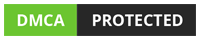GETTING STARTED
- Open the file NP_EX19_5a_FirstLastName_1.xlsx, available for download from the SAM website.
- Save the file as NP_EX19_5a_FirstLastName_2.xlsx by changing the “1” to a “2”.
- If you do not see the .xlsx file extension in the Save As dialog box, do not type it. The program will add the file extension for you automatically.
- To complete this SAM Project, you will also need
to download and save the following data files from the SAM website onto your
computer:
- Support_EX19_5a_2020_Sales.xlsx
- Support_EX19_5a_Locations.docx
- With the file NP_EX19_5a_FirstLastName_2.xlsx still open, ensure that your first and last name is displayed in cell B6 of the
Documentation sheet.
- If cell B6 does not display your name, delete the file and download a new copy from the SAM website.
- PROJECT STEPS
- Edra Kinsman is the sales manager for Narbonne
Suites hotel chain, which has locations in Washington, Oregon, Idaho, and
Montana. Edra is using multiple worksheets to summarize sales data by state.
Break the external link in the worksheet, so that the formulas in the range B4:B7 of the Manager Information worksheet are replaced with static values. Then switch to the Manager Information worksheet. - In cell C5, remove the hyperlink, leaving the unlinked text “Bozeman, MT” in the cell.
- In cell D7, create a hyperlink to an email
address as follows:
- Link to the email address:
[email protected]
- Use [email protected] as the text to display.
- Use Email the statewide manager for Washington as the ScreenTip text.
- Link to the email address:
- In cell B9, create a hyperlink to the Narbonne
Suites Locations listing as follows:
- Link to the file Support_EX19_5a_Locations.docx.
- Use Narbonne Suites locations as the text to display.
- Use View the current list of Narbonne Suites Locations as the ScreenTip text.
- Edit the hyperlink in cell B10 as follows:
- Use Narbonne Suites website as the display text.
- Use View the public-facing website for Narbonne Suites as the ScreenTip text.
- Edra wants to apply consistent formatting to the
worksheets submitted by each of the statewide managers. Group the Idaho, Montana, and Oregon worksheets together and then make the following formatting updates:
- Change the font size in the merged range A1:F1 to 18 point.
- Apply the 20% – Accent 6 cell style to the merged range A2:F2.
- Bold the values in the range A6:A10.
- Apply the Accounting number format with zero decimal places and $ as the symbol to the range B6:F10.
- Resize the column width of column B-F to 12. Do not ungroup the worksheets.
- With the Idaho,
Montana, and Oregon worksheets still grouped, update the worksheet as
follows:
- In cell A6, change the text “In
Person” to read:
Walkup
- In cell A9, change the text “Other” to
read:
Other referrals
Do not ungroup the worksheets.
- In cell A6, change the text “In
Person” to read:
- With the Idaho,
Montana, and Oregon worksheets still grouped, create a formula as follows:
- Enter a formula in cell B10 using the SUM function that totals the sales for Q1.
- Copy the formula to the range C10:E10.
Ungroup the worksheets and then check to confirm that the formatting and formulas from Steps 6-8 are present in all three worksheets.
- Edra wants to create a copy of the formatted Oregon worksheet to use for the
Washington section of the chain’s sales data. Create a copy of the Oregon worksheet between the Oregon worksheet and the Consolidated Sales worksheet, and then
update the worksheet as follows:
- Change the worksheet name to Washington for the copied worksheet.
- Edit the text to read Washington in the merged range A2:F2.
- Clear the contents of the range B6:E9.
- Edra wants to consolidate the data from each of
the regions. Switch to the Consolidated
Sales worksheet, then update the worksheet as follows:
- In cell A6, enter a formula without using a function that references cell A6 in the Washington worksheet.
- Copy the formula from cell A6 to the range A7:A9 without copying the formatting.
- In cell B6, enter a formula using the SUM function, 3-D references, and grouped worksheets that totals the values from cell B6 in the Idaho:Washington worksheets.
- Copy the formula from cell B6 to the range B7:B9 without copying the formatting.
- Then copy the formulas and the formatting from the range B6:B9 to the range C6:E9.
- Edra started to create named ranges in the worksheet and has asked you to complete the work. Create a defined name for the range B6:E6 using Walkup as the range name.
- Create names from the range A7:E9 using the values shown in the left column.
- Apply the defined names Q1_Sales, Q2_Sales, Q3_Sales, and Q4_Sales to the formulas in the range B10:E10 in the Consolidated Sales worksheet.
- Change the defined name to Totals_2021 for the range F6:F9. [Mac
Hint: Delete the existing defined name “Totals” and add the new
defined name.]
- Edra wants to compare 2021 sales totals to the
sales totals for 2020 and needs to add the 2020 data to the Consolidated Sales worksheet. Open the
file Support_EX19_5a_2020_Sales.xlsx. Switch
back to the NP_EX19_5a_FirstLastName_2.xlsx workbook and go to the Consolidated Sales worksheet. Create external references as follows:
- Link cell G6 in the Consolidated Sales worksheet to cell F6 in the Consolidated Sales 2020 worksheet in the Support_EX19_5a_2020_Sales.xlsx workbook.
- Link cell G7 in the Consolidated Sales worksheet to cell F7 in the Consolidated Sales 2020 worksheet in the Support_EX19_5a_2020_Sales.xlsx workbook.
- Link cell G8 in the Consolidated Sales worksheet to cell F8 in the Consolidated Sales 2020 worksheet in the Support_EX19_5a_2020_Sales.xlsx workbook.
- Link cell G9 in the Consolidated Sales worksheet to cell F9 in the Consolidated Sales 2020 worksheet in the Support_EX19_5a_2020_Sales.xlsx workbook.
- Do not break the links. Close the Support_EX19_5a_2020_Sales.xlsx workbook.
- In cell G10, enter a formula to total the values in the defined range Totals_2020, using the SUM function and the defined range name.
Your workbook should look like the Final Figures on the following pages. Save your changes, close the workbook, and then exit Excel. Follow the directions on the SAM website to submit your completed project.