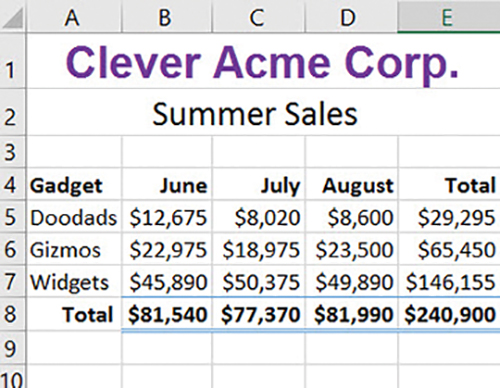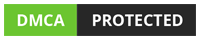COMPLETE: Internet Scavenger Hunt
Use the Internet to find answers to 10 of the 25 questions given below. In each case, give the answer, the location (URL) where you found the answer, the search engine used, and the keywords you used to find the answers. Save this information as a Word file, as per the example below. Then, submit it by uploading it in Moodle.
Be sure to number your answers using the original question numbers.
If there are any assignments with the same questions and answers, you will be give an zero (0) for your grade.
Required Format:
1.
Answer: Avoid typing in all capital letters. It’s considered shouting and thought to be rude. (This is just part of the answer.)
URL: http://www.hogwash.com/manners/ (Note: This is not a real site.)
Engine: AltaVista
Keywords: etiquette, courtesy, manners, “internet rules”.
1. Name four of the seven inductees into the Rock and Roll Hall of Fame in 1995.
2. List three things that happened on your birth date.
3. Who was the 15th president of the United States and who was his vice-president?
What was the 2000 population of the city of Pensacola? Do not use the population of Escambia County.
4. What is the date, day of the week, starting time and starting point of the 2008 Boston Marathon.
5. What was the first nuclear aircraft carrier and when was it commissioned?
6. How many U.S. dollars equal one Russian Rouble?
7. What is the name of Eric Newman’s famous dog. What breed of dog is he?
8. What is the birth date of Eddie Vedder, the lead singer of Pearl Jam?
9. Who was the voice of Bullwinkle on the “Rocky and Bullwinkle Show”?
10. Where was Jimi Hendrix born?
11. What are the names of the three weapons used in fencing and what are their respective target areas?
12. According to the Progress & Freedom Foundation’s 1998 Digital State Executive Summary, where did Florida rank in Digital Democracy (the extent to which citizens have electronic access to laws, legislation, and democratic process)? How many points did Florida receive?
13. At the Gate.com website under Domain and E-mail Services, how many mailboxes are you allowed?
14. According to Mr. Blackwell, who were named to the Worst-Dressed Celebrity of the Year List for 2003?
15. What words are similar in meaning to jump?
16. Find and print a recipe for Tirimisu. (On your answer sheet, copy and paste the recipe as the answer and include the URL for the recipe).
17. What are the names of the two Washington senators?
18. What are five common courtesies or informal “rules of behavior” concerning Internet etiquette?
19. What is a computer virus? What does an anti-virus program do?
20. What movies won the Oscar for Best Picture in 1967 and 1990? In those years, who received the Oscar for Best Actor in a Leading Role and Best Actress in a Leading Role?
21. Who designed and built the first military helicopter?
22. Give 5 examples of emoticons and the meaning of each.
23. Who was Cool Papa Bell? What teams did he play for, and when was he elected to the Hall of Fame?
24. What day of the week will your birthday fall on in the year of 2055? Birthdate_______________ Day of the Week__________
25. You and a friend are planning to drive from Pensacola to Key West . Find the driving directions. Approximately how many miles will you travel? Print a map if you can. (On your answer sheet, type the number of miles you will travel from Pensacola to Key West as the answer and include the URL for the driving directions and the map).